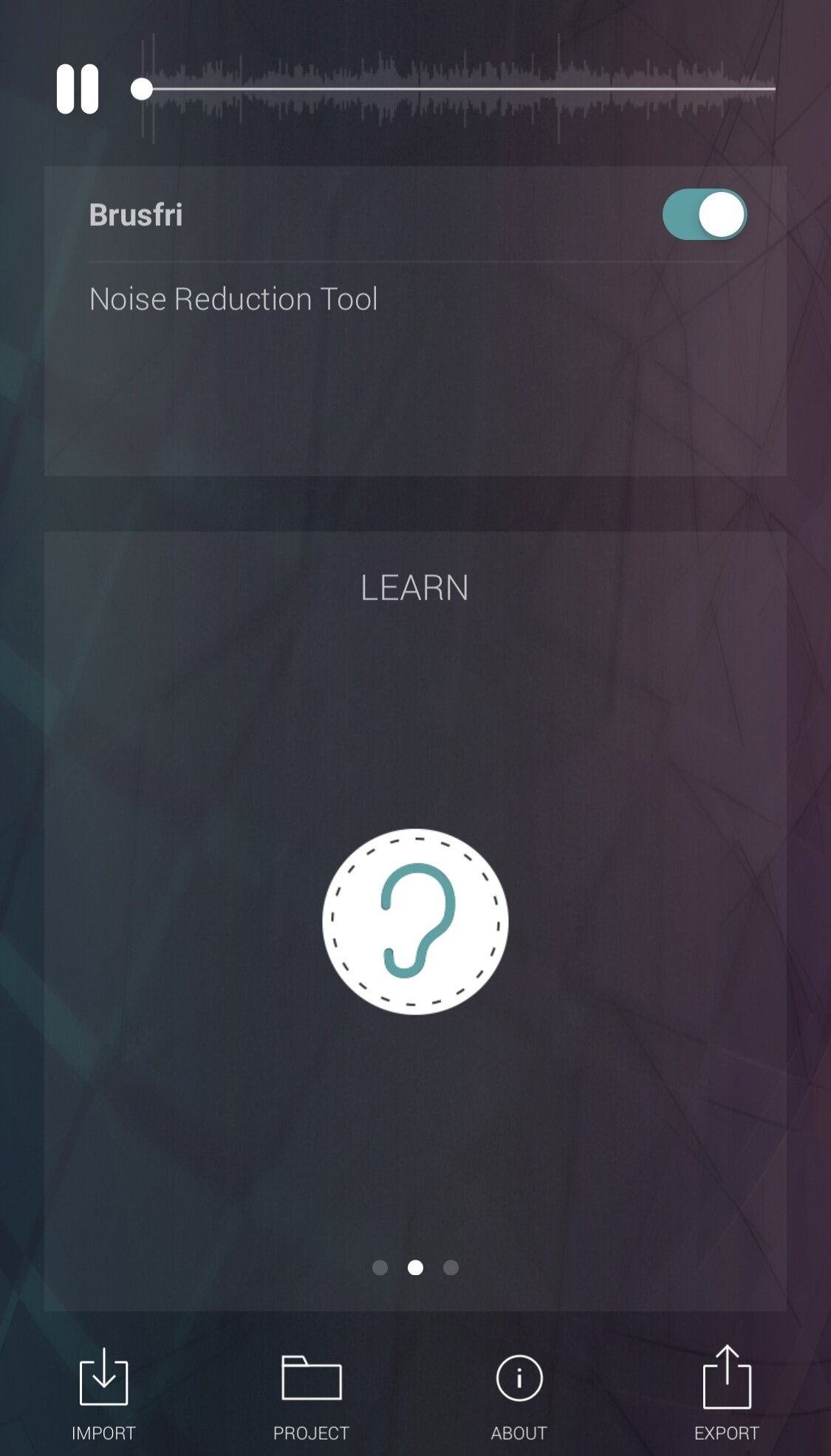I’ve described the audio engineering challenges and processes related to the Regional Refresher Workshop here, here, and here. Now I’d like to describe the videography processes used.
It was very simple actually. I first used the original slides and reformatted the presentations for widescreen, then exported the presentation as JPEG’s, which I then inserted into the project one by one, with the duration adjusted as necessary. Then I inserted simple transitions in between and at the beginning and end of the presentation. If a pointer was needed, I’d insert a simple one via Generators -> Shapes. If a highlighting of an image was needed, I’d use some simple masking and transparency effects:
If a presentation included video of a particular scan, I copied out the video within the presentation and inserted it into the project to be played full screen for the best clarity.
Project settings: I forgot to alter these in the beginning, but set it later to 1080p, 30 fps; 24 would also do actually in retrospect. The original video recording was in 50 fps and overkill; setting the minimum fps would cut down exporting time on this soon to be expired machine.
There was actual video shot on camera, and in the small available room was focused on the projected slides. But there were many problems with it.
Firstly, the positioning of it led to some of the audience’s heads being in between the camera and the screen. Secondly there was constant changes in the focus and white balance. Thirdly, the best camera setup can’t achieve the same sharpness as the slides being displayed directly.
Then you might be thinking why record at all? Actually there are excellent reasons to be recording video even if the footage is unused. Number 1, the audio recorded with the video was used to synchronize the dedicated audio. Another reason is that I used the footage to guide the placement of slides as well as the duration and use of pointing/highlighting (especially from the mouse movement seen on screen). Those reasons alone made video recording indispensable.
Let’s see if there’s a way of improvising further moving forward. Till then, don’t forget to watch the upcoming webinar on Regional Anaesthesia for the Chest today at 10 am KL time. This will be the live YouTube link; later on I might do some trimming into smaller chunks for easier consumption. The A/V company set-up is making us anticipate a good presentation.